![Padlet App: A Super Creative Tool For Your Classroom [2023] 1 Padlet Features](https://ipsrsolutions.ipsrtraining.com/wp-content/uploads/2021/09/Features-Ideas-How-to-Use-For-Learning-Activities-More-Padlet-Ideas.jpg)
Padlet is a creative tool used to enhance the interactivity in teaching and learning processes.
![Padlet App: A Super Creative Tool For Your Classroom [2023] 2 Padlet App](https://ipsrsolutions.ipsrtraining.com/wp-content/uploads/2021/09/Screen-Shot-2021-09-23-at-6.25.33-PM.png)
Padlet tool can help teachers and students with an interactive notice board like space which is very easy to use and is easily accessible from any browser. In short; a creative and a great resource for both teachers and students.
You can use this digital notice board to feature images, links, videos, and documents, all collated on a “wall” and this wall can be made public or private. With this feature not only teachers but also students can post on the wall.
This is the best tool for collaborative projects which starts with a blank canvas and then users can start expressing their thoughts on a common topic and also read what others have to say.
It can be used for getting feedback. Individuals (and large/ small groups) can post their comments, questions and resources in one place that is easily accessible to everyone.
It’s a place where you can
You can make the Padlet more creative with your imagination. If you have that creativity you can make this educational app really powerful.
Here are some creative ideas that you can use Padlet in your class
Let’s try it out for this post, Here is a Padlet wall on Creative Ways of using Padlet for Education created by my colleague Dr. Mendus Jacob (A prominent Academician and an Entrepreneur with 30+ years of experience in the Teaching Industry. He has organised, conducted and served as resource person for a number of Faculty Development Programmes including UGC sponsored Refresher Courses. His areas of interests are Outcome Based Education, Accreditations, New Educational Policy etc.)
Just click on this link, and start collaborating. Let’s see how many ideas we’ll get! Nothing to contribute? Then just take a look! After a while, the board should contain a lot of fun classroom Padlet ideas.
To Start with Go to www.padlet.com.
1. On the Padlet Website Click “Sign up for free”![Padlet App: A Super Creative Tool For Your Classroom [2023] 3 How to Use Padlet](https://ipsrsolutions.ipsrtraining.com/wp-content/uploads/2021/09/Screen-Shot-2021-09-23-at-6.49.17-PM.png)
2. There are various options available for signups. The easy one would be to sign up with google![Padlet App: A Super Creative Tool For Your Classroom [2023] 4 Padlet Sign Up](https://ipsrsolutions.ipsrtraining.com/wp-content/uploads/2021/09/Screen-Shot-2021-09-23-at-6.49.24-PM.png)
3. Choose a plan. To start with and experience this tool you may start with the basic plan.![Padlet App: A Super Creative Tool For Your Classroom [2023] 5 padlet free](https://ipsrsolutions.ipsrtraining.com/wp-content/uploads/2021/09/Screen-Shot-2021-09-23-at-6.49.30-PM.png)
4. Click “Make a Padlet”.
![Padlet App: A Super Creative Tool For Your Classroom [2023] 6 Make A Padlet](https://ipsrsolutions.ipsrtraining.com/wp-content/uploads/2021/09/Screen-Shot-2021-09-23-at-6.49.37-PM.png)
5. Start Creating with the Various options available![Padlet App: A Super Creative Tool For Your Classroom [2023] 7 How to Create a padlet](https://ipsrsolutions.ipsrtraining.com/wp-content/uploads/2021/09/Screen-Shot-2021-09-23-at-6.49.43-PM.png)
6. Once you select from the options available, you can customize it including your title, description, icon, address and appearance![Padlet App: A Super Creative Tool For Your Classroom [2023] 8 Customizing Padlet](https://ipsrsolutions.ipsrtraining.com/wp-content/uploads/2021/09/Screen-Shot-2021-09-23-at-7.20.07-PM.png)
7. Once you scroll down you will find more options like posting, content filtering and advanced
![Padlet App: A Super Creative Tool For Your Classroom [2023] 9 Padlet Free Options](https://ipsrsolutions.ipsrtraining.com/wp-content/uploads/2021/09/Screen-Shot-2021-09-23-at-7.25.46-PM.png)
8. Under posting you can set
![Padlet App: A Super Creative Tool For Your Classroom [2023] 10 padlet board](https://ipsrsolutions.ipsrtraining.com/wp-content/uploads/2021/09/Screen-Shot-2021-09-23-at-7.36.58-PM-e1632408820660.png)
9. Under reactions you can choose from various available options that your users can interact with the posts on the padlet noticeboard wall: Like, vote, star and grade
![Padlet App: A Super Creative Tool For Your Classroom [2023] 11 Screen Shot 2021 09 23 at 7.37.08 PM](https://ipsrsolutions.ipsrtraining.com/wp-content/uploads/2021/09/Screen-Shot-2021-09-23-at-7.37.08-PM.png)
10. And if you are selecting grade make sure the number is between 1 and 100
![Padlet App: A Super Creative Tool For Your Classroom [2023] 12 Padlet Grade](https://ipsrsolutions.ipsrtraining.com/wp-content/uploads/2021/09/Screen-Shot-2021-09-23-at-7.37.15-PM.png)
11. Under content filtering you have options like require approval and filter profanity. If you require a moderator to approve the post you may choose require approval and if you want to filter bad words then you may use filter profanity.
![Padlet App: A Super Creative Tool For Your Classroom [2023] 13 Padlet Options](https://ipsrsolutions.ipsrtraining.com/wp-content/uploads/2021/09/Screen-Shot-2021-09-23-at-7.37.22-PM.png)
12. You also have advanced options if you want to map a domain. If you would like to buy a domain for yourself then you can contact ipsr’s custom web application services
![Padlet App: A Super Creative Tool For Your Classroom [2023] 14 Padlet Map a Domain](https://ipsrsolutions.ipsrtraining.com/wp-content/uploads/2021/09/Screen-Shot-2021-09-23-at-7.37.29-PM.png)
13. After you have chosen everything to your liking and click “Next” on the top right corner
![Padlet App: A Super Creative Tool For Your Classroom [2023] 15 how to use Padlet tool](https://ipsrsolutions.ipsrtraining.com/wp-content/uploads/2021/09/Screen-Shot-2021-09-23-at-7.20.17-PM.png)
14. Click on “START POSTING”
![Padlet App: A Super Creative Tool For Your Classroom [2023] 16 Padlet Posting](https://ipsrsolutions.ipsrtraining.com/wp-content/uploads/2021/09/Screen-Shot-2021-09-23-at-7.20.27-PM.png)
15. And your padlet notice board is ready. Now you may click on share on the top right and share the created noticeboard so that others can collaborate
![Padlet App: A Super Creative Tool For Your Classroom [2023] 17 How to share on Padlet tool](https://ipsrsolutions.ipsrtraining.com/wp-content/uploads/2021/09/Screen-Shot-2021-09-23-at-8.46.34-PM.png)
16. Here you can invite members, set privacy and also get various options to share.
![Padlet App: A Super Creative Tool For Your Classroom [2023] 18 Padlet sharing options](https://ipsrsolutions.ipsrtraining.com/wp-content/uploads/2021/09/Screen-Shot-2021-09-23-at-7.37.42-PM.png)
17. Once you click on change privacy you can keep the padlet private, hidden, members only, secret or public
![Padlet App: A Super Creative Tool For Your Classroom [2023] 19 Padlet privacy options](https://ipsrsolutions.ipsrtraining.com/wp-content/uploads/2021/09/Screen-Shot-2021-09-23-at-7.37.49-PM.png)
18. You can also set visitor permissions to Can read, Can write or Can edit
![Padlet App: A Super Creative Tool For Your Classroom [2023] 20 Padlet Permissions](https://ipsrsolutions.ipsrtraining.com/wp-content/uploads/2021/09/Screen-Shot-2021-09-23-at-7.37.56-PM.png)
19. Once you are finished. You can start posting by clicking the “+” button or double click anywhere on the padlet or drag and drop files to the padlet.
20. If you wish to return back to homepage at any point of time You can hit the “Padlet” icon in the top left of the screen or change padlets if you are signed into an account
One has to bear in mind a few technical issues regarding use of Padlet tool. Each sticky note is limited to 150 characters.
Also, images heavy on text might not be legible, even in their zoom pop-windows.
If this is the case, viewers can find larger images by either right-clicking the image and saving it to their desktop, or enlarging the zoom view on the computer screen.
Sometimes, the site tends to become tied up and non-responsive because the Padlet fails to load properly.
However, the value of the tool should encourage users to be patient and hope for a more consistent service in future. Padlet is a simple tool, but one that can accentuate the best teaching practices teachers employ on a day- to- day basis. For students, carefully posed questions will allow them to respond in many ways which only helps classroom discussion.
So now it’s your turn! How are you planning to use Padlet? Let us know and contribute your ideas on this Padlet.
Join us for FREE to get instant email updates!
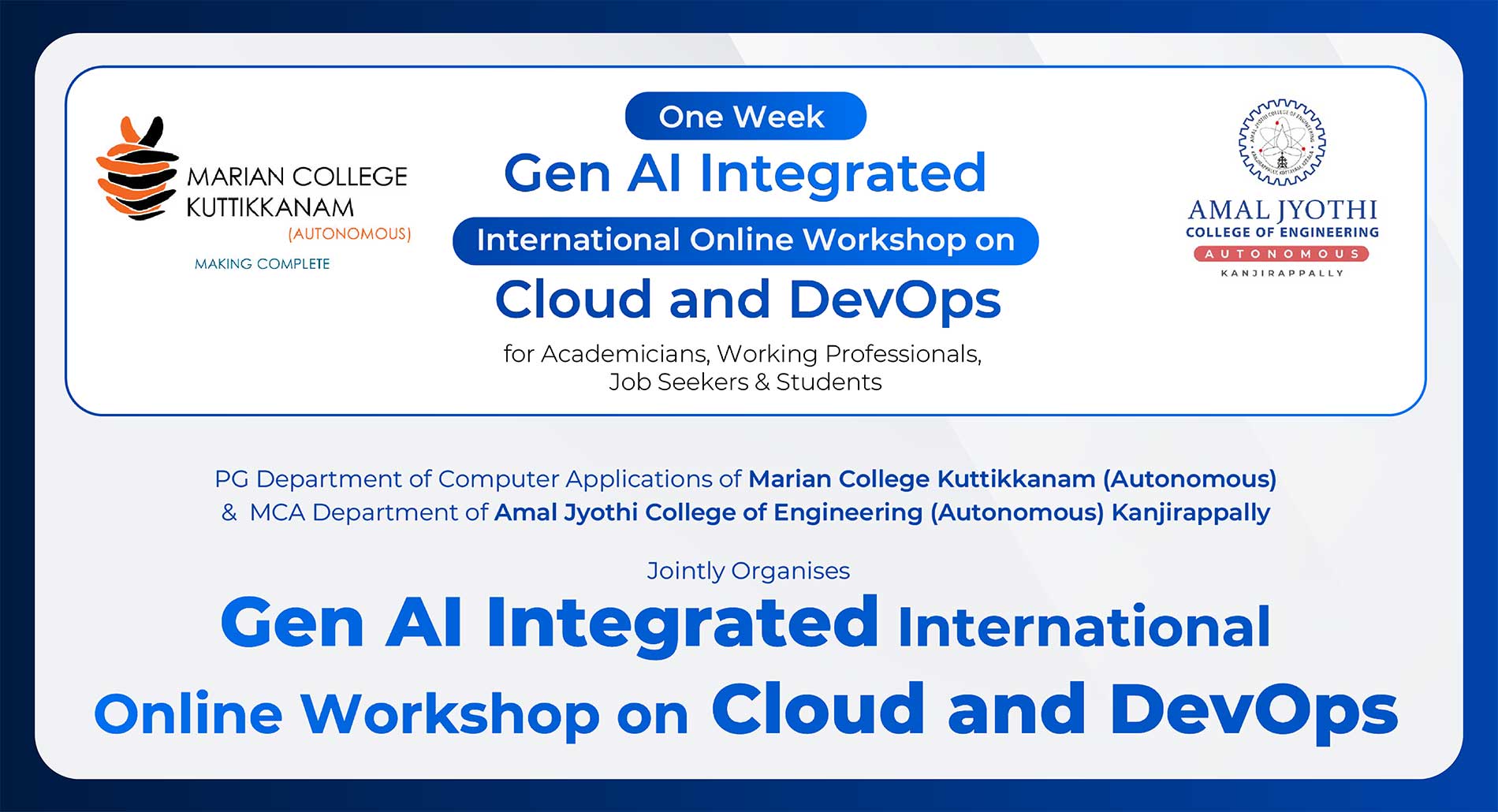
in association with Dates: 23 August to 03 September 2024 […]
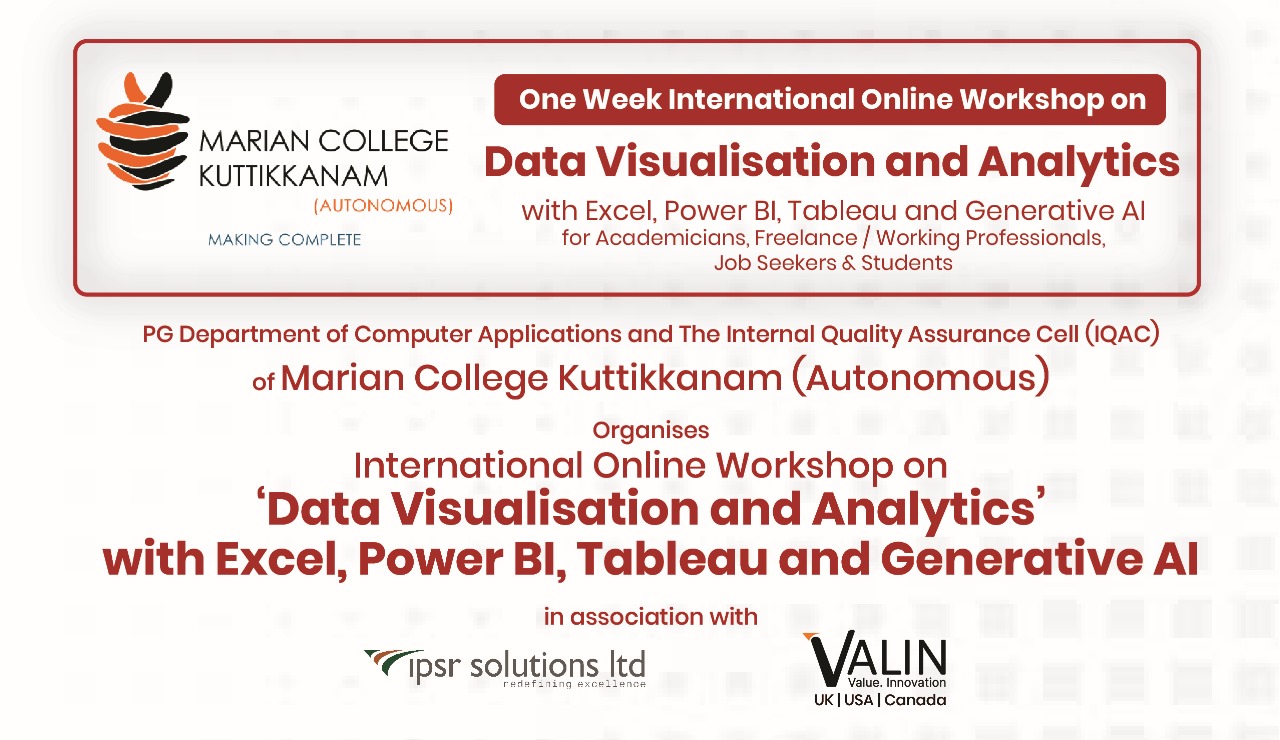
Introduction: In the modern education system, data visualization and analytics […]
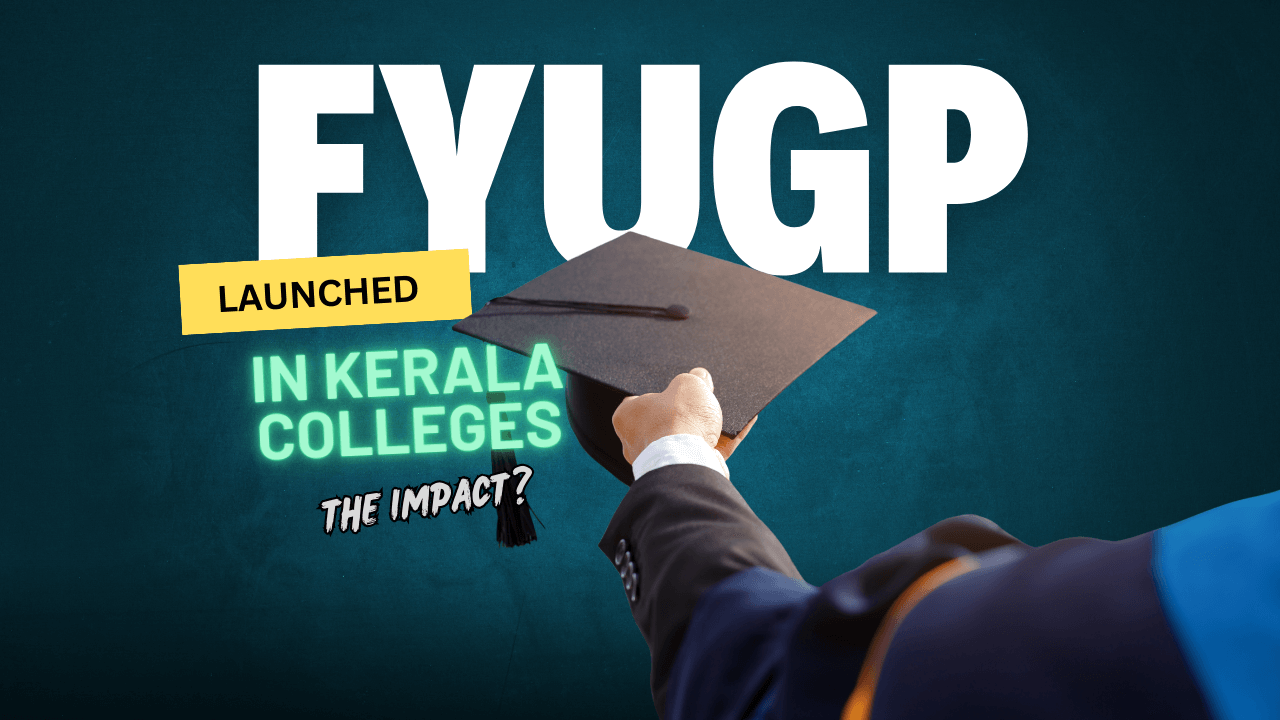
In a significant stride towards enhancing the quality of higher […]
The best use of padlet for me is to use with e portfolio
This is especially good for narrative descriptions